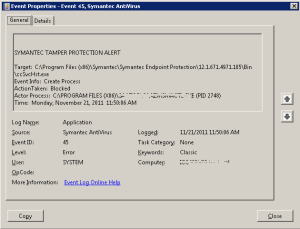In October 2009, Microsoft made an unusual jump into the “free” software market. It allowed original equipment manufacturers (OEMs) like Dell, HP, and Lenovo to install a replacement to the previously discontinued Microsoft Works suite. The offering was called Microsoft Office 2010 Starter Edition. This starter set of Office only included Word and Excel. In fact, these versions were a subset of the base products, because they had reduced functionality. In addition, they were sponsored with relatively unobtrusive Microsoft-sponsored ads.
Face it; if you only used those two Office products, and wanted to save more than $100, you used the “free” version of Office that came pre-installed on your computer. Many of my clients did that – because the two products just worked and people found they didn’t need the advanced functionality. However, Microsoft believed that most consumers would eventually click on one of the ad links and purchase the fully functional version.
This experiment lasted less than three years. In June 2012, Microsoft announced to the OEMs that they could no longer pre-install the Office 2010 Starter Edition. With that announcement, the OEMs could offer either a 60-day trial or let you purchase the full product. There was no “in between” version available.
So what should a consumer do? Naturally, there are two options. The first is based on the long-standing practice of purchasing software and installing it on your desktop. The second is based on the new way things are heading. In this case, you use a web browser and put your files in the cloud. Let’s discuss each of these options.
The lowest priced version of Office 2010 costs around $120. This is the Home and Student version. All you need to purchase is the product key, which contains the 25-digit code to unlock the Office 2010 software that is already installed on your computer. If you want, or need, to use Outlook for your email, you’ll have to spend about $70 more for the Home and Business version.
The second option requires a leap of faith and the desire (and ability) to learn new ways of doing things. Here, you would to select to use the preview version of Microsoft Office Web Apps. This is (for now) a free, online, edition of Word, Excel, PowerPoint and OneNote that relies on a scaled-back subset of the desktop versions’ features. It requires using Microsoft’s SkyDrive (something you have to sign up for separately).
SkyDrive gives you 7 GB of storage in the cloud, and is accessible from a web browser. This means you can access your files from any computer anywhere there is an Internet connection. The Office Web Apps can work in conjunction with the desktop versions of Office, but do not require it.
Office Web Apps is still considered to be in “preview” mode. This is the equivalent of “beta” software, so that means you cannot depend on it 100% of the time. It also means that your support is solely through email or community forums. However, because it runs in a browser, Microsoft can update the functions and features on a regular basis – without performing any updates on your computer – to make sure that these programs operate properly.
So, give Microsoft more than $100 for software so you can work on your desktop, or give Microsoft your files so that you can work on them in the cloud. The decision is up to you, and in most cases will be based on what you want. To get a glimpse of what the future holds, take a look at “Working with Microsoft in the Cloud Using SkyDrive.”
If you have any questions about Microsoft Office, please let me know.